Please do not post Technical questions in the garage area as it’s the place to showcase member rides not to ask for help. Please post in the appropriate forum.
Here you will find how to add items to your garage. If needing help please contact staff and we'll be glad to help.
The "Garage" is a centralized area for members to post there pics that will then be view able in other area's of the forum such as on your profile page and show up randomly in the sidebar widgets.
ADD TO GARAGE
goto the "Garage" tab above. Click on the "Add to Garage" button.

GARAGE SECTIONS
in the drop menu that appears select the appropriate category..
ITEM FIELDS
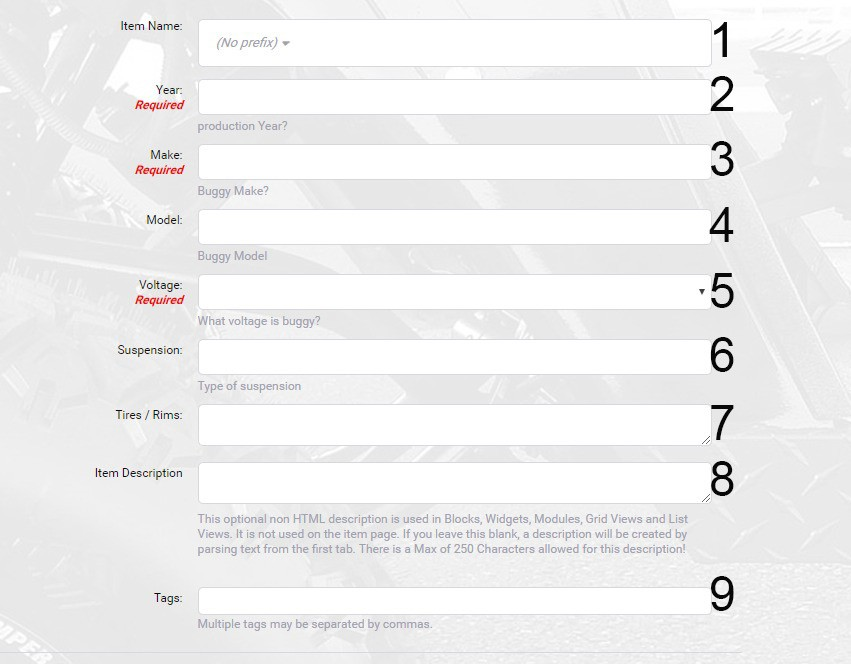
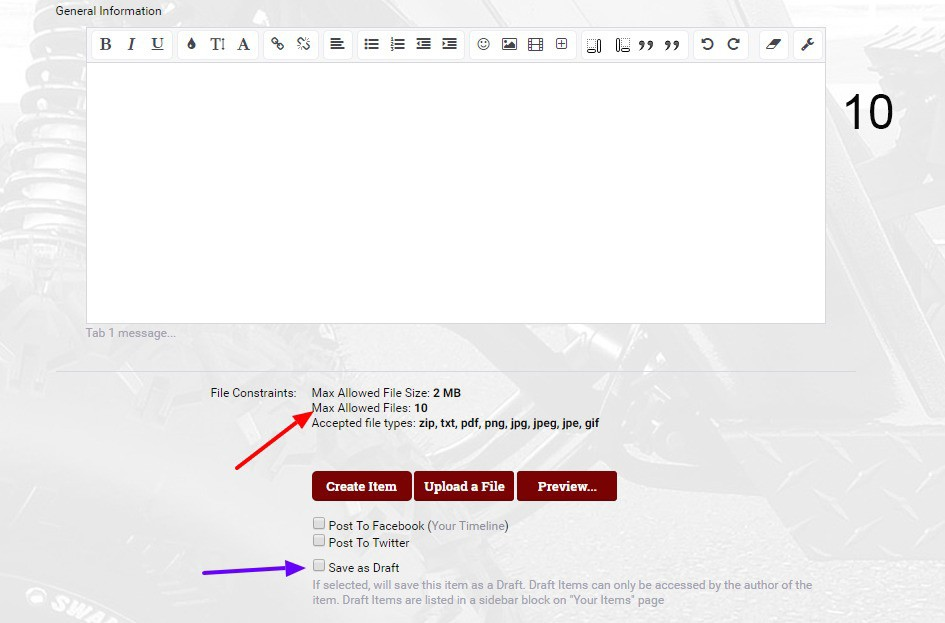
Red arrow: At the moment only 10 images allowed to be uploaded. When adding multiple images, it is better to insert the images as thumbnails similar to how I have done in this garage here. After saving, a new tab will appear "Image Gallery" that will contain all your images to cycle through.
*update - you can upload up to 25 images now.
Blue Arrow: When saving as "Draft" will only be visible to you so you can come back at any time and update till you're pleased enough to publish
ADDING COVER IMAGE
After saving as Draft or publishing to live, you can set a cover image by selecting "Item Tools" and clicking on "Set Cover Image"
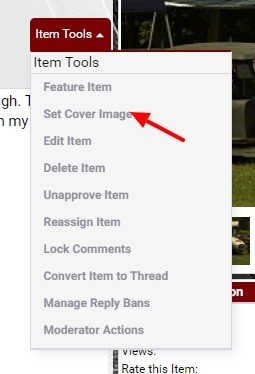
then you will be prompted to select any of the images you uploaded as the cover image for your Garage addition.
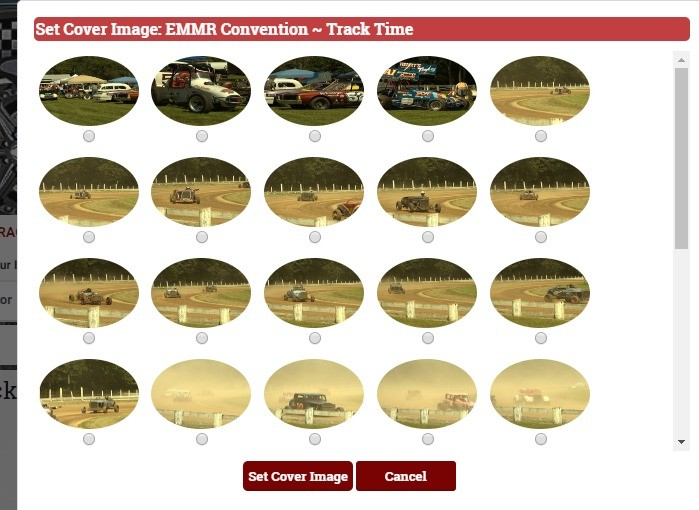
AFTER PUBLISHING
After publishing your garage, a thread will be made in the corresponding category on the forum for example if you chose "Other Toys" when creating the thread the garage will auto-create a thread in the "Other Toys" section of the forum.
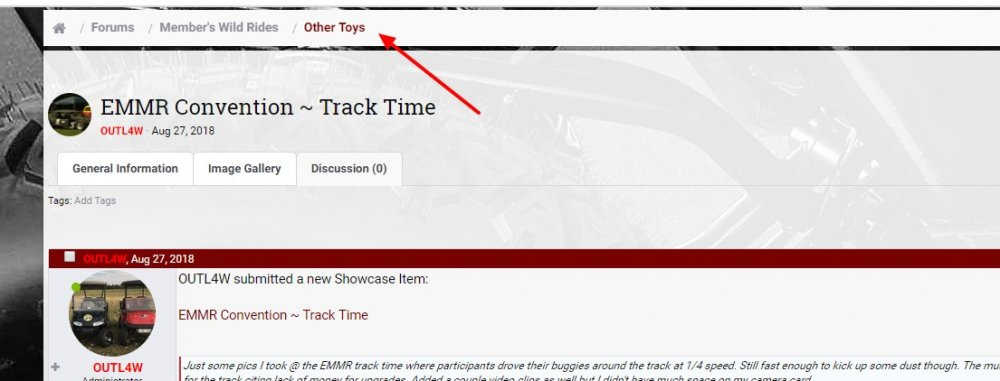
After publishing it will be view able in the garage & on your profile page so that users can see all the images in 1 area instead of having to scroll through multiple pages in a thread to see all the updated pics uploaded by the author which could be very tedious depending on how large the thread is.
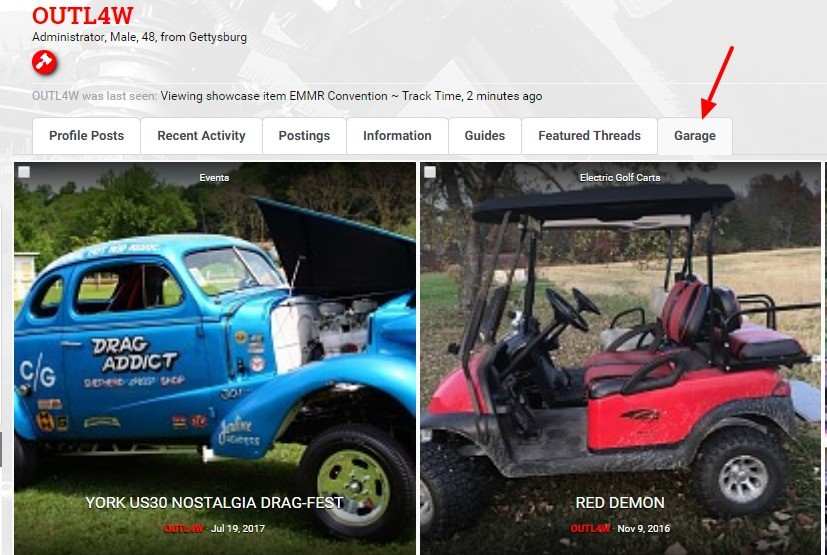
UPDATING GARAGE ITEM
if at a later date you want to update you garage simply click on edit and make changes and you will have the options below
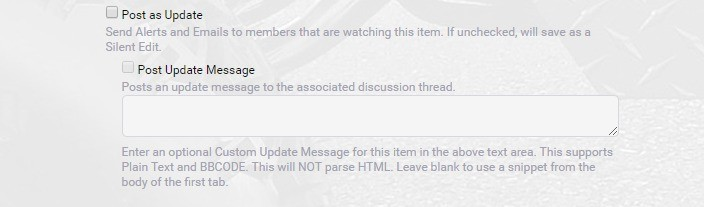
Here you will find how to add items to your garage. If needing help please contact staff and we'll be glad to help.
The "Garage" is a centralized area for members to post there pics that will then be view able in other area's of the forum such as on your profile page and show up randomly in the sidebar widgets.
ADD TO GARAGE
goto the "Garage" tab above. Click on the "Add to Garage" button.
GARAGE SECTIONS
in the drop menu that appears select the appropriate category..
ITEM FIELDS
- The name of the item you're adding to the Garage. You can also add an appropriate prefix for your garage.
- The year of the buggy *Required
- Make of the buggy (EZGO, Clubcar, etc) *Required
- Model of Buggy (TXT, RXV, etc) *Not Required
- voltage of buggy in the drop down menu *Not Required
- Type of suspension on your buggy. *Not Required
- Type of Tires/Rims - *Not Reuired
- Just a brief description
- 1 word tags that will show up in the sidebar for better searching.
- add all your pics & descriptions in this area
Red arrow: At the moment only 10 images allowed to be uploaded. When adding multiple images, it is better to insert the images as thumbnails similar to how I have done in this garage here. After saving, a new tab will appear "Image Gallery" that will contain all your images to cycle through.
*update - you can upload up to 25 images now.
Blue Arrow: When saving as "Draft" will only be visible to you so you can come back at any time and update till you're pleased enough to publish
ADDING COVER IMAGE
After saving as Draft or publishing to live, you can set a cover image by selecting "Item Tools" and clicking on "Set Cover Image"
then you will be prompted to select any of the images you uploaded as the cover image for your Garage addition.
AFTER PUBLISHING
After publishing your garage, a thread will be made in the corresponding category on the forum for example if you chose "Other Toys" when creating the thread the garage will auto-create a thread in the "Other Toys" section of the forum.
After publishing it will be view able in the garage & on your profile page so that users can see all the images in 1 area instead of having to scroll through multiple pages in a thread to see all the updated pics uploaded by the author which could be very tedious depending on how large the thread is.
UPDATING GARAGE ITEM
if at a later date you want to update you garage simply click on edit and make changes and you will have the options below

